As part of the digital photography class, you will often be using your camera. This pass will allow you access to do so (with some restrictions!) First, you need to create one!
What you'll need:
-A photograph of yourself
-A Computer with Photoshop
-Template downloaded from classroom
Directions:
Open Photoshop
Sign into GoogleClassroom and download PressPass template
Open an image of yourself (a portrait, not a full length image)
Insert the image of yourself into the blank box on your press pass. You can use the crop tool, to get the size. Cut or Ctrl X will remove your photo and PASTE or Ctrl V to insert it where it needs to go.
Edit>Transform>Scale will allow you to resize your portrait (remember holding shift may hinder you if your pictures ratio does not match the box I've given you on template)
Add your FULL NAME and Grade to the right of your photograph. (USE TEXT TOOL T) Above the name of the school
Add YOUR GRADE as well (USE TEXT TOOL T) and choose appropriate font.
Lastly, add "2018" at the bottom of your press pass before the text "yearbook staff"
Lastly, add "2018" at the bottom of your press pass before the text "yearbook staff"
Layer> Flatten Layers when you are happy with the Press Pass
INSTRUCTIONS TO SAVE:
File > Save As > LastName_FirstName_PP in MINOR folder in GOOGLEDRIVE
AND BE SURE YOU HAVE JPEG AS A FILE TYPE
This window will pop up:
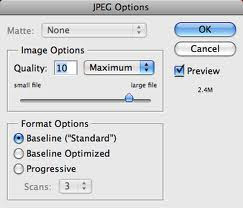
I generally save as LARGE file, to keep the quality.
POST to your blog titled "Press Pass"
POST to your blog titled "Press Pass"
YOU MUST EMAIL ME THE JPEG SO I CAN PRINT IT FOR YOU TO USE....

























